FLOWBOX Pairing troubleshooting
Overview
With this document, you will be able to diagnostic and fix issues you may have when pairing your FLOWBOX.
Pairing may fail for differents reasons :
- Typo when typing or pasting values from the Setup Instructions,
- Network requirements or information are not well set,
- etc.
On FLOWBOX side
FLOWBOX not configured
If your FLOWBOX is powered (white LED is on and stable) but the green LED is blinking slowly, it means that FLOWBOX is not configured. Please configure it and finalise pairing.
FLOWBOX not connected or disconnected
If your FLOWBOX is powered (white LED is on and stable) but the green LED is blinking quickly, it means that FLOWBOX is no longer connected to our platform.
Please check :
- Cables if you use Ethernet connection,
- Wifi router used by the FLOWBOX is up and running.
If network prerequisites are OK, then please check FLOWBOX configuration.
Configuration issue
Incorrect zone identifier
If you fill a wrong or incorrect zone identifier, the platform will detect it and enforce a configuration reset of the FLOWBOX. The given FLOWBOX will restart and then the green led will start to blink slowly and you'll have to reconfigure it.
Enabling FLOWBOX Configuration page (without changing the configuration at first)
To review the configuration, you can do "5 short press" on the button of the FLOWBOX (front side). Green led will blink 5 times very quickly. The FLOWBOX Access Point will then be accessible (named FLOWBOX_XXXXXX, the value of XXXXXX is available on FLOWBOX label).
Connect to the access point (credentials are defined in the Setup Instructions).
Once connected, in the menu on the left, click on "Diagnostics".
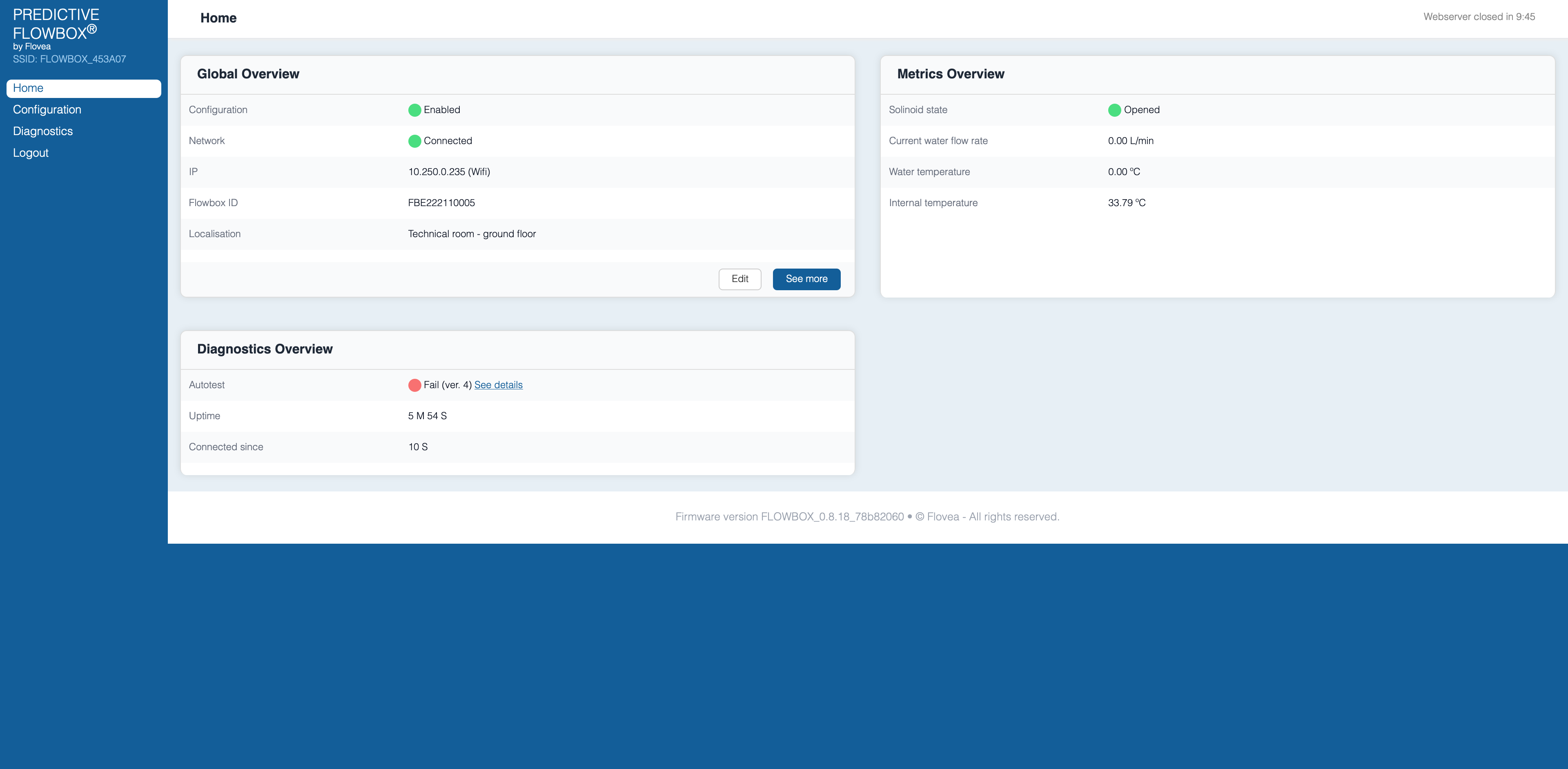
You will see, mainly in the "Connection diagnostics" what may be wrong. If something is wrong, there would be a red bullet on the failing step (green bullet are OK, blue bullet means a pending step).
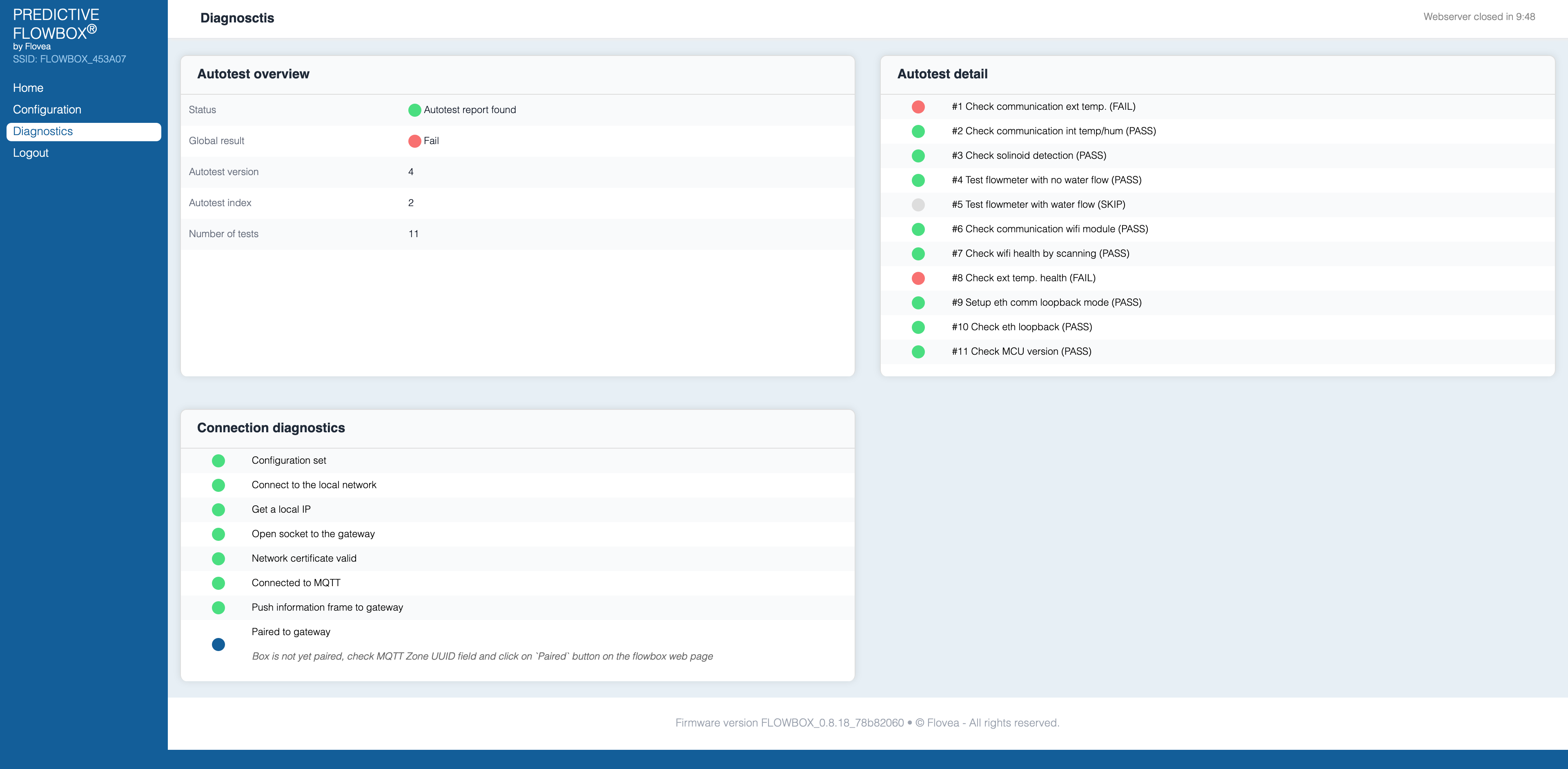
You can also review the configuration by click on the left menu on "Configuration".
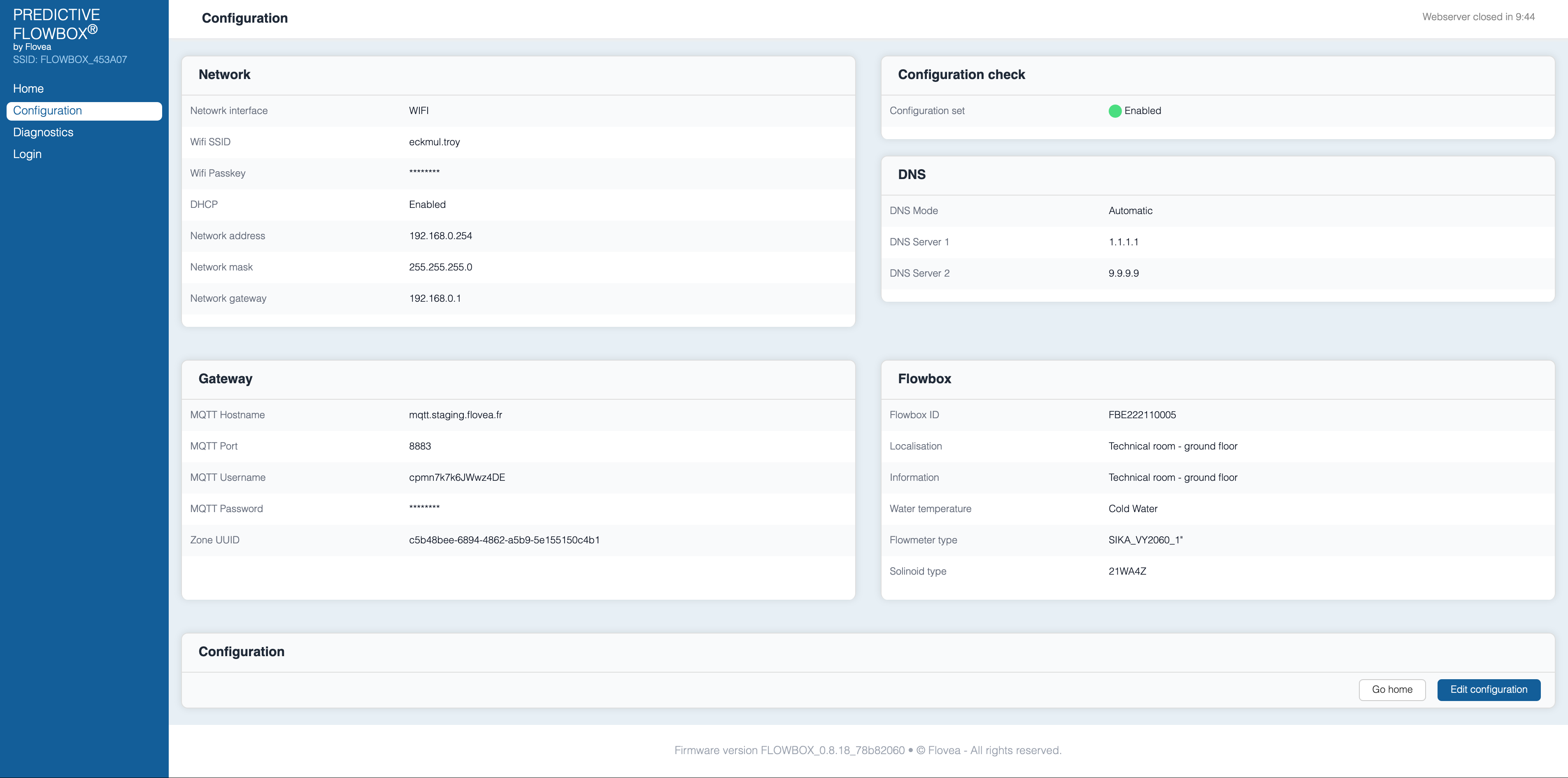
If you notice any issue, you can click on "Edit configuration" button on the bottom right side. You will first need to authenticate and then be able to edit the configuration.
Adjust configuration as needed and click on "Save" button on bottom right side. Once saved, don't forget to click on "Confirm" so that the new configuration is applied.
Disable current configuration and enter configuration mode
If you do a long press (more than 3 secondes but lower than 10 secondes), FLOWBOX will disable current configuration and enter configuration mode as if it was never configured. The green led will start blinking slowly.
The FLOWBOX Access Point will appear and you will be able to connect to it and follow the normal pairing process.
On WebApp side
FLOWBOX not configured
If the operator did not configure the FLOWBOX, FLOWBOX is at step 1/3. Please configure the FLOWBOX and then finalise the pairing

FLOWBOX not paired
Sometimes, people just forget to finalise the pairing process. FLOWBOX is at step 2/3. Finalise the pairing and it should work.
